Get in Touch
Ready for Worry-Free IT? We can help.
Scenario: You create a Web + Database
Unfortunately, this process does not give you the option to create the web app in an existing database, nor does it give you the option to choose which VNets or Private DNS Zones you want to connect to. This process will create a full app stack with its own web services, VNet, Private DNS Zone, and database.
Issue: You create different web services for multiple websites to be hosted via Azure App Services. However, each service is being billed separately with their own services, and pricing tiers. This method caused a huge increase in costs. Additionally, all web service are created behind a private network (VNet).
Proposed Solution: Consolidate all web apps into a single flexible database server to reduce costs.
Problem: How do I access the database servers with private access to export the database tables?
All web app services created using the Web + Database method was created with private access that required VNet integration. In this article (https://learn.microsoft.com/en-us/azure/mysql/flexible-server-quickstart-create-connect-server-vnet), Microsoft proposes creating a Linux virtual machine within the same VNet, then install MySQL client tools via SSH to connect to the database server using mysql CLI. Or… I’m certain you could install MySQL Workbench in the Linux VM then access the database server that way as well.
Actual Solution: It was easier to convert the flexible database server from private to public using this method – (https://techcommunity.microsoft.com/azure-database-for-mysql-blog/changing-network-connectivity-options-for-azure-database-for/ba-p/3509233).
Once you have successfully converted the databases from private to public, make note of the server name. Username is the same, and password is the password used by the web app. Proceed with the following steps:
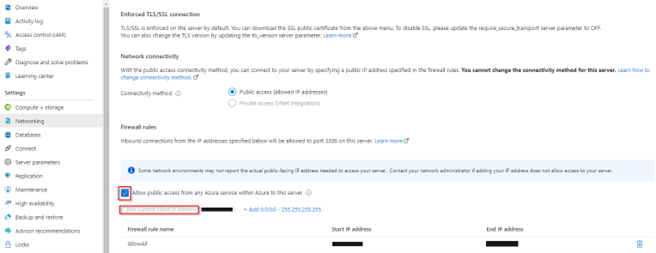
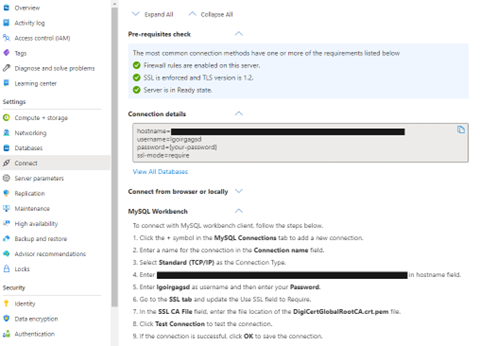
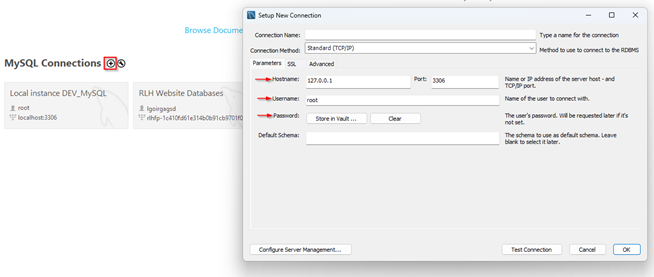
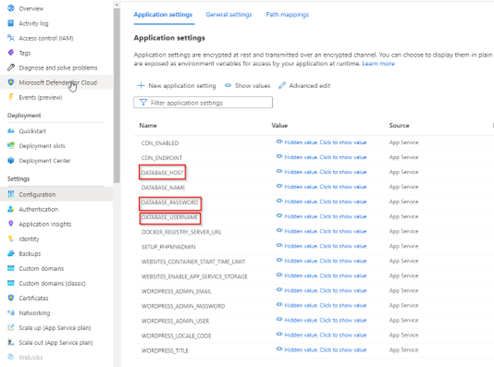
Cleanup – Delete private databases initially created, VNet’s, and Private DNS Zones. Delete all public databases that were converted prior to step one above.
Ready for Worry-Free IT? We can help.